namanya winsetup from USB..temen2 ada yang tau gak?????
tenang yayan akan kasih tau apa sih software inih.software ini khusus di buat untuk membuat windows bootable melalui usb,,,karena apabila kita kan menginstallllnya komputer yang bermasalah harus bootable.
pasti temen-temen gak ngerti.tenang ajha kok akan yayan kasih tau cara nya
ikutilah langkah kangkah berikut:
1. Preparations
Download and install WinSetupFromUSB. Default installation path is C:\WinSetupFromUSB.Create a new folder with the name WINXPCD in the root directory of drive C:\ and copy all files from your Windows XP Setup CD into this folder. Depending on your version of Windows XP, the content of C:\WINXPCD should look approximately like this:
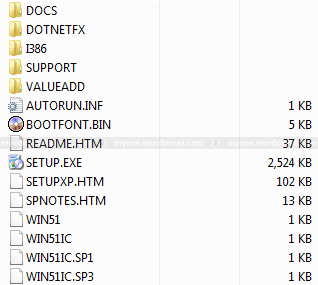
The following files will show you, which Service Pack is already integrated into your CD:
- WIN51IC.SP1, Sevice Pack 1
- WIN51IC.SP2, Sevice Pack 2
- WIN51IC.SP3, Sevice Pack 3
2. Start WinSetupFromUSB
Connect the USB Flash Drive to your PC and start WinSetupFromUSB. It should show up under USB Disk Selection :
3. Select your Source Path
Click on Browse under Windows 2000/XP/2003 Source and navigate to the folder with your Windows XP Source Files. It should be C:\WINXPCD:
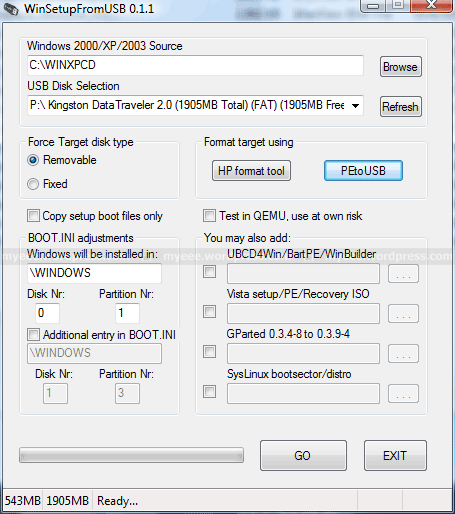
4. Format USB Flash Drive
PeToUSB or HP Format Tool are used to format the USB Flash Drive. There is no need to download these programs seperately as they are already included in WinSetupFromUSB.USB Flash Drives up to 2GB should be formatted with PeToUSB in FAT16, USB Flash Drives with 4GB or more with HP Format Tool in FAT32.
I will use PeToUSB to format my Kingston Data Traveler with 2GB.
In the main window of WinSetupFromUSB click PeToUSB under Format target using to start the program. The USB Flash Drive should show up under Destination Drive. Check USB Removable, Enable Disk Format and Quick Format. Uncheck Enable File Copy under File Copy Options :
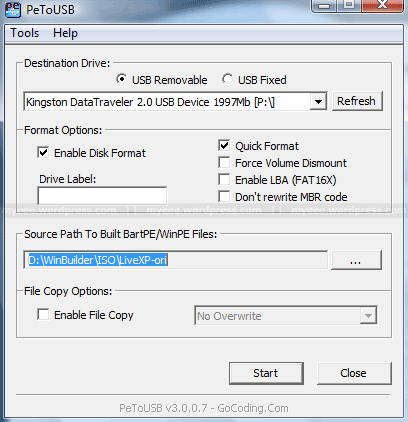
All existing volumes and data will be lost!
If everything goes well, the message “Operation Completed Successfully!” should appear. Click OK and close PeToUSB.The process with HP Format Tool is similar.
5. Copy Windows XP Source Files
To start the process of copying the Windows XP source files to the USB Flash Drive, click GO in the main window of WinSetupFromUSB. Depending on the write speed of your USB Flash drive it may take a while to copy all files.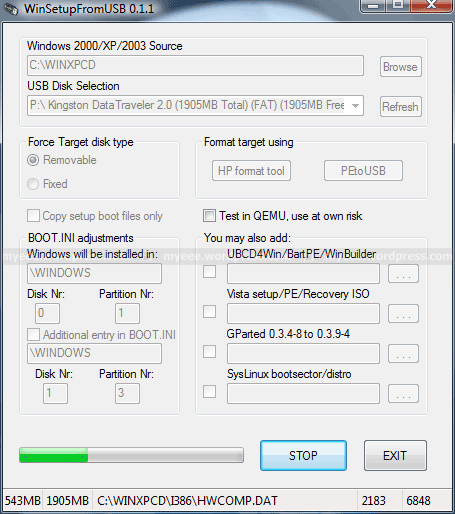
6.seteah selesai exit jha.dann flashdisk anda sudah bisa menginstall windows...
NB:windows yang akan di jadikan bootable bisa windows xp atau windows 7
bagi sahabat yang mau silakan ajha di download







0 komentar:
Posting Komentar